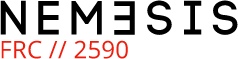How to Salvage a Terrible Image
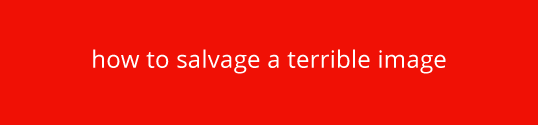
So despite the three gorgeous top of the line cameras, an insane assortment of lenses, and a slew of intense pro photography equipment we have purchased for the team, sometimes a distressed Nemesis member is caught unprepared. They find themselves in a dire situation, one where the only way to document a vital, extremely important moment of team history is to valiantly whip out their terrible cellphone and hit the subject matter with the most horrible flash possible.
Later, when another team member is trying to blog about that moment, this tortured piece of digital information is the only vestige of what was once a beautiful memory. This tutorial is about how to salvage its remains.
Let us take this image as a prime example
The flash has managed to illuminate the front bumber of the robot, leaving all other subjects of the photograph shrouded in darkness and utterly unrecognizeable. There are a couple things we can do to remedy this situation
For the lazy :: Levels
A quick fix for situations where the lighting is really bad is the Levels adjustment. Found under Image->Adjustment->Levels (or Ctrl+L).
Even just quickly dragging around the three little arrows underneath the curve dramatically improves the situation, letting us see Josh's shining face and reducing his shirt to a visible, if searing, white. At the very very least this is all you have to do. Press (Ctrl + S) because you are a pro and get blogging.
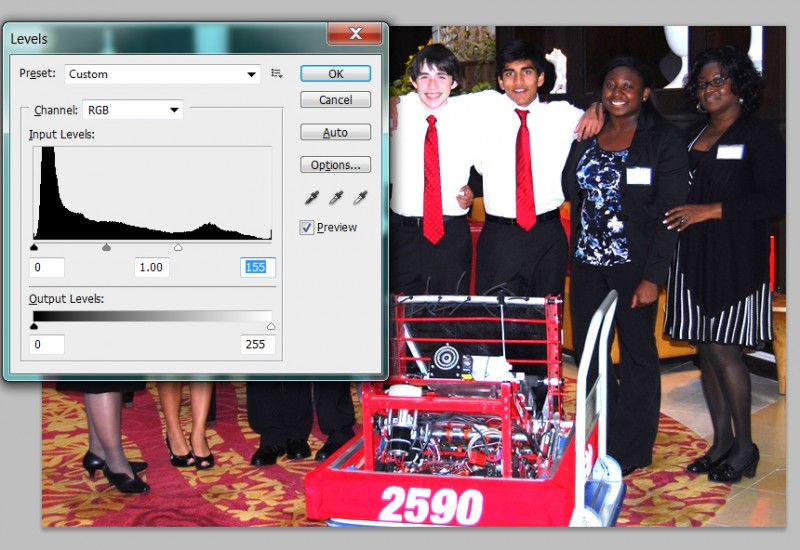
Slightly More Involved :: Curves
For those of you who take pride in your work, and are perfectionists at heart, there are a couple other simple adjustments you can use to have slightly more control. My favorite is the curves panel, found under Image->Adjustments->Curves. (Ctrl + M).
You can drag points in the diagonal line that represents the picture's light level in order to illuminate and darken more specific color ranges. Multiple control points can be added to further refine the shape of the curve. In this case I'm drastically lightening the midtones while putting a dampner or the brightest whites so that the shirts remain in a spectrum of white comfortable to the human eye.
Another thing that curves is really great for is making the colors in an images noticeably better for everyone. Their subjects will thank you. I used this heavily on the portraits on the Team page, so you guys looked less like pallid cave people sitting on a stool in the middle of a dark hallway.
This can be accomplished by creating a slight S shape with the curve, making the brightest parts of the image brighter, and the darkest parts darker. This image is really tiny and has a low resolution so I'm going to keep it subtle, but on the larger images taken with the SLRs you can make this S shape much more pronounced for a beautiful effect. This can be done AFTER the intial brighening/fixing of basic brightness levels with either the curves or levels tool.
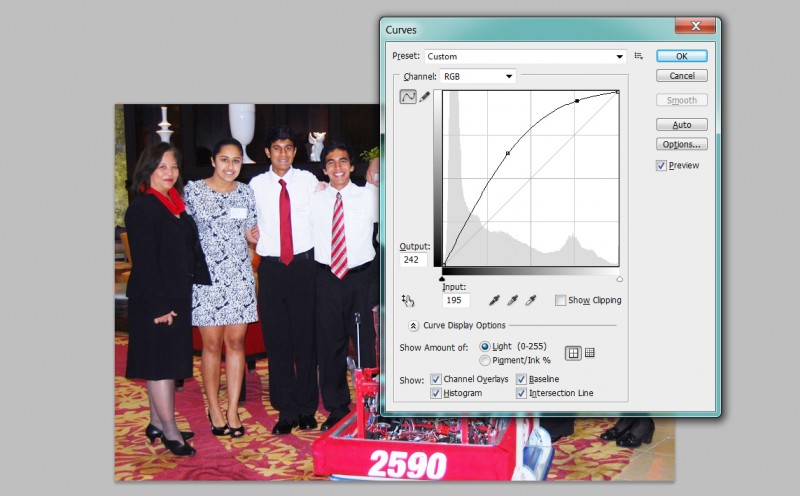
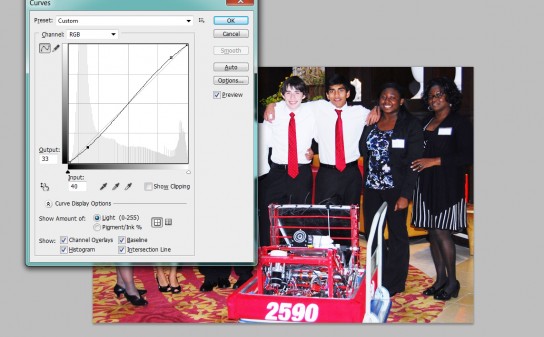
Bonus points for everyone :: With Eyes :: Who aren't color blind
Photoshop is of course a super powerful and amazing tool, with a myriad of options for image editing. I highly recommend you experiment with all of them, but for the sake of this tutorial. other Adjustments I find particularly useful for fixing images of poor quality are Image->Adjustments->Color Balance, and Image->Adjustments-> Shadows/Highlights.
Shadows and Highlights are great for post Curves/Levels where you've obliterated the upper and lower spectrums and need to turn down the intensity of the true whites/blacks. Color Balance lets you fix the overall tones of the image. In this one for example, the flash made it really cold, so I'm using color balance to restore the robot from a pinkish red to its true red, and also warm up the image.
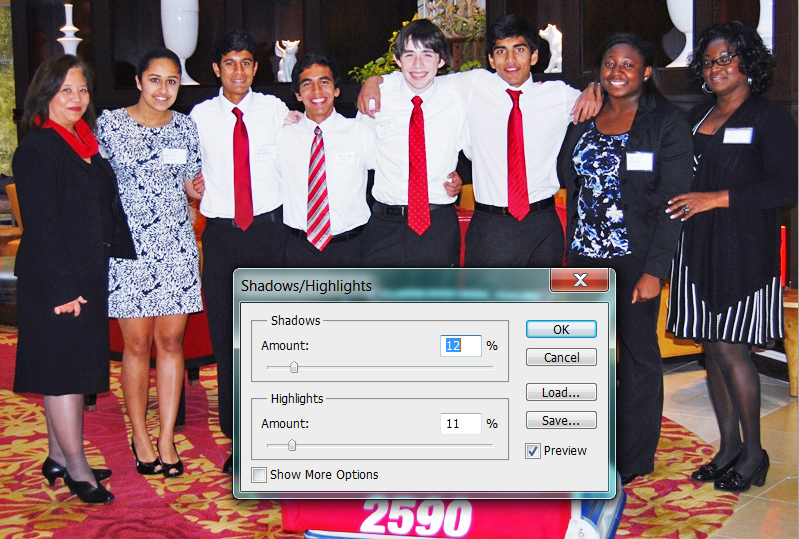
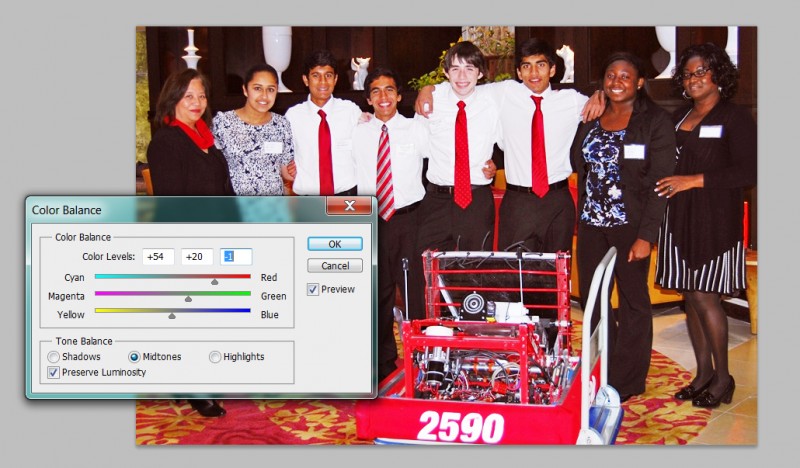
Yes I am totally convinced, I will now use photoshop all the time always for everything
Excellent yes good. You want to grow up to be a scientist. A key part of that is learning that anything you need to know how to do on a computer exists on the internet and can be googled. Also that no one wants to look at images that make their eyes bleed.